Screencasts to Support Learners
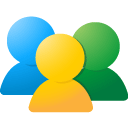 Let's go for the third 3-day weekly mission of the course and create a video tutorial!
Let's go for the third 3-day weekly mission of the course and create a video tutorial!
We have worked with various digital storytelling web tools and apps to create different types of stories. Some of these tools may have challenged us more than others. When a tool challenges us we can learn how to use it by watching a video tutorial. These tutorials are often screencasts. Screencasts are video recordings of what is on a computer screen accompanied by audio instructions. A screencast of a web tool walks us through that tool and shows us how to use various features of the tool.
For this mission, you will create a short 3 to 5 minute video tutorial on how to use one of the digital storytelling tools you learned about.
To accomplish this task:
1st Choose a digital storytelling web tool you would like to introduce to your learners. You will create a 3 to 5 minute video tutorial explaining a few features of the tool.
2nd Choose any of the following screencasting tools to create your video tutorial:
- Screen-o-Matic - video screen captures up to 10 minutes. Allows you to edit.
- Jing- takes screen shots and video screen captures. Limited to 5 minutes. Allows you to edit.
- Camtasia- From the same developers of Jing this screen capture software allows you to do some serious video and audio editing. It is free for 30 days.
3rd When your screencast is completed, please submit this video by following these instructions:
- Click the button below labeled Add a new discussion topic.
- In the Subject, include your first and last name's Video Tutorial for Using Tool Name. For example, if Jane Doe created her screencast on how to use GoAnimate then she would write in the Subject line Jane Doe's Video Tutorial for Using GoAnimate
- In the Message, include:
-
- a link to your screencast.
- You will have to embed your screencast. Embed the screencast by copying/pasting the embed code, which you get from the web tool. Then click on HTML and paste that code. Make sure to click Update to make sure the screencast embeds.
- Click Post to Forum so that your screencast is saved. Check to see that your submission is posted to the forum.
4th. Tweet your screencast if you like. Please, use the course hashtag, #storytelling_INTEF.
This is a voluntary mission but will help you explore the topic more and give you the opportunity to receive extra feedback from your tutor and peers. Have a look at some of the screencasts by peers at former editions for inspiration: March 2014, October 2014.
