5.2. Evaluating web based apps
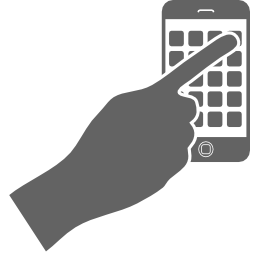 Some mobile learning apps have a web version. The user registers for an account so that whatever is created on the mobile device will also be editable on a laptop or computer. The teacher can use the web based version to assess and manage student productions while the students produce digital stories with their mobile devices. The advantage of creating with the mobile device is that students can create their stories more quickly than using the browser tool. The student opens the app, takes pictures or videos, selects from a library of options, organizes the story, then clicks submit. When the student is connected to the Internet, the student can sync the story so that it appears on the web.
Some mobile learning apps have a web version. The user registers for an account so that whatever is created on the mobile device will also be editable on a laptop or computer. The teacher can use the web based version to assess and manage student productions while the students produce digital stories with their mobile devices. The advantage of creating with the mobile device is that students can create their stories more quickly than using the browser tool. The student opens the app, takes pictures or videos, selects from a library of options, organizes the story, then clicks submit. When the student is connected to the Internet, the student can sync the story so that it appears on the web.
For this task, you will evaluate a mobile app that is browser based.
Follow these instructions:
1st Choose one of the free apps below to evaluate. You will have to create a free account.
Android/ IOS apps
- AudioBoo - Create an share audio stories in this online community. Available for i-devices, Android, and Nokia.
- Animoto - Upload up to 10 images, choose a soundtrack from the library and make a 30-second video. Available on the idevices and Android.
- Google Drive - Collaborate on text documents and add images to them. You can work offline and when you connect online it will update your document.
- We Video - Create a collaborative video.
IOS apps
- Fotobabble - It’s incredibly easy for children and adults to create audio/visual stories on the iPhone and iPod Touch using this app. Use the built in microphone, or any 3rd party microphone to create audio recordings with photos.
- Capzles App - Upload images, audio, video, text, and documents to create a multimedia timeline of events. Available on i-devices.
- Voicethread - Upload an image, text, or video. Invite others to comment through doodling, text, video, or audio. Available on i-devices.
- Thinglink - Upload an image and add hotspots. These hotspots are videos, text, links, or audio to add more information to your photos.
- Popplet - Great app for i-devices that allows collaborative mindmapping but only on the webversion. This is great for the brainstorming stages of planning a digital storytelling project. Add pictures, drawings and video to your mindmap
2nd Open a text document or a Google doc and write your evaluation including at least the items below:
APP:
URL:
What does the web version allow you to do?
Did you register on the web version or app?
Describe your experience registering:
What tasks did you do with the app?
What tasks did you do with the web tool?
Which did you find easiest to use?
Would you teach with this app? Why? Why not?
3rd When you have completed your evaluation, click below on the Add submission button and upload your text file or write the link to your Google doc. Then, click Save and View so that your contribution is recorded. Once registered, you can modify at any time by clicking on Edit my submission, until you send it for grading by clicking on Submit assignment.
The instructor will verify that you have completed this task and assess it using the corresponding rubric below.
